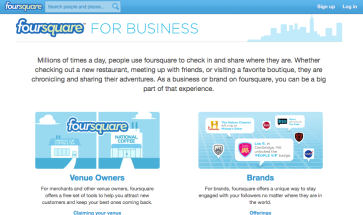Now that we have provided some tips on how to grow your Facebook fan base, it’s time to cover some of the ways you can ensure that you keep your fans! That’s right, just as there are “rules of the road” and table manners, there is such a thing as Facebook etiquette.
First and foremost, solicitation of your fan page should be done tastefully. Repeatedly posting on others’ fan pages or on your friends’ walls without their permission, for the express purpose of promoting your page, may actually dissuade others from “liking” your page. Nobody likes to be spammed! If you are planning on asking your friends to “like” you on Facebook, consider a status update from your personal profile or be sure to ask their permission before you begin your promotions on their pages.
Posting too frequently or too repetitively on your fan page is another way to risk losing fans. We recommend posting once daily, or twice if there is a special event or occasion. More than that and you risk annoying your fans by appearing too frequently in their newsfeed. Remember, as we mentioned in Blog Post #7: Your fans can mark their “Top Stories” in their newsfeeds. Posting too frequently may actually backfire if your fans choose to ignore your updates, or hide them altogether.
Another tip for keeping your fans happy is to ensure that you respond to any questions or comments in a timely manner. Not only is this a good way to build loyalty from your fans, but you may also find that many of the questions or comments on your page can lead to potential clients or customers!
These guidelines are a great starting point to ensure that your fans continue visiting your page. Have any more tips for proper Facebook etiquette? Feel free to comment on our blog with your ideas or suggestions! Instantsocialmedia.wordpress.com.






 Posted by instantsocialmedia
Posted by instantsocialmedia